Off-Line Point of Sale: Overview: Using the Point of Sale in Offline mode provides users with the ability to make sales quickly and securely (along with printing receipts if needed) in areas of the campus where Internet access is not available. These sales are easily and securely uploaded into the Ledgers within ASBWorks.com once the user reconnects the POS to the Internet.
Reminders about Offline Mode sales:
Since the POS is NOT CONNECTED to the Internet, it only has the most recent ASBWorks.com data from moment you took it offline. Prior student sales history is not viewable. This means that certain sales are not advised while in OFFLINE mode:
Credit card sales – there is no way to verify the card is valid
Inventoried items – the best bet is to have a set number at each offline station to avoid overselling
Sales of items that are not allowed based the student’s sales history – as sales that happen at one offline station will not be “in the history” if the student goes to another offline station.
These types of sales are not allowed:
Making payments against items already charged on the student account
Note: To enter off-line mode, you must be connected to the Internet until you are officially in off-line mode. Once in off-line mode, you can disconnect from the Internet.
Open Point of Sale
1.Type in your user name and password, and select "Options"
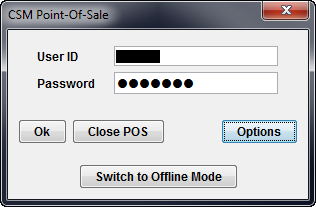
2. Select "Switch to Offline Mode"
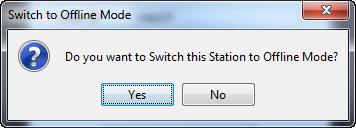
3. Select "Yes"
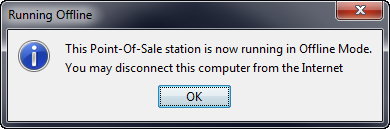
4. You are now in offline mode, and the Internet can be disconnected. Notice that all receipts you sell in Offline Mode have a batch number printed on them. You will also see this batch number when you go to the Make Deposit screen in ASBWorks after bringing the machine back in Online mode.
.jpg)
Once you have completed all Offline sales, print the batch report and bring the POS back online. The batch report will print out from your receipt printer.
When you are finished with offline mode, follow the steps below:
Switching back to Online Mode:
1.Select "Log Out"
2.Enter in your user id and password. Select "Options"
3.To Print off a report of the receipts created during your offline session, select "Print Offline Batch Report"
.jpg)
The batch report will print like this from your receipt printer.
4. Select "Return to Online Mode". This will automatically upload your offline receipt transactions into the ASBWorks system

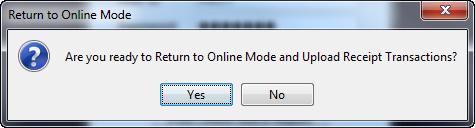
Copyright © 2010-2019 ASBWorks™