Receivables/Records Reports
Credit Memo Report
Displays Credit Memo in format similar to Entry screen and allows for searching for specific account, entry or date.
1. Select a date range
2. Select a student by beginning typing the student's last name or run for all individuals
3. Choose to sort by date or name
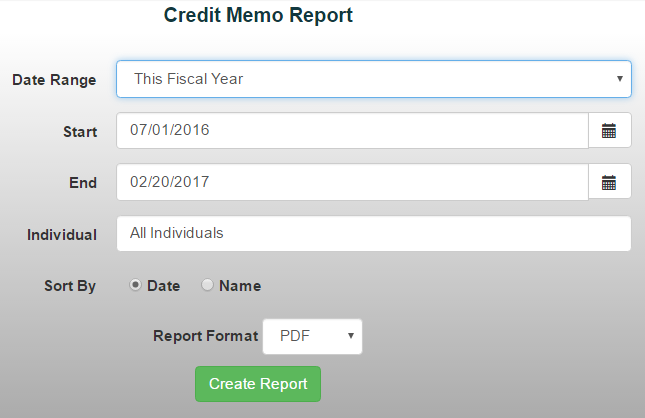
Fines Report:
1.Select a date range
2.Select the desired fines from the "Fine" drop down menu
3.Select a student
4.Select "Create Report"
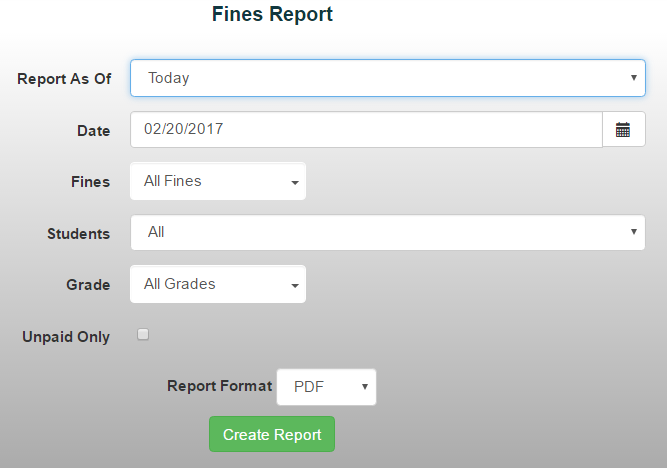
Receivables Report:
Receivables Reports allow the user to view a breakdown of all receivable transactions that have taken place
1.Select a date range
2.Select a report type, either summary, detail, or statement mailer. Note: With statement mailer, a message dialog box will appear where you can submit a message.
3.If you want current charges only, select the "Current Charges Only" check box
4.Select the desired grade
5.Select either an individual student, or all students
6.Select the report type and press "Create Report"
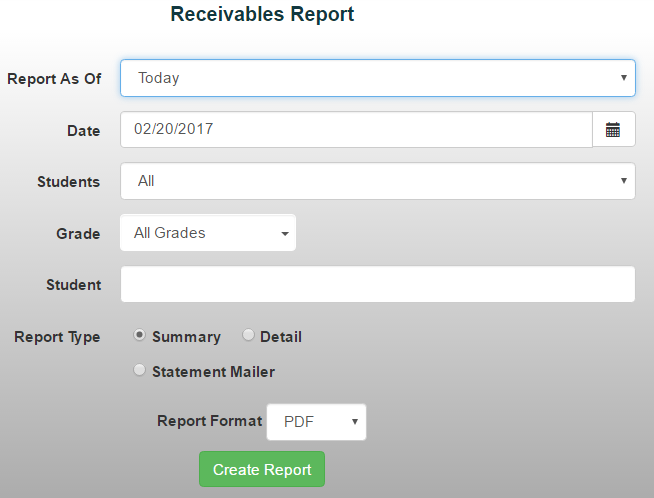
Records Report:
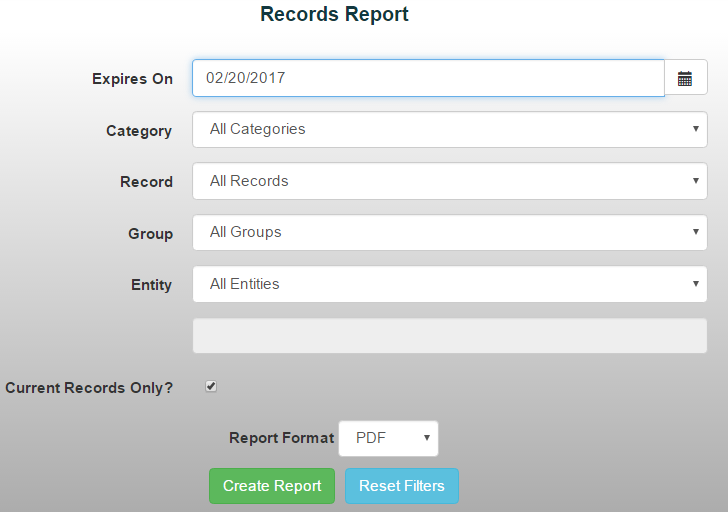
Student Report:
Student Reports give the user the ability to see all transactions taken place by a selected student
1. Select Reports/Student Report from the Reports menu
2. Select a student by beginning typing the students name
3. Select a date range
4. Select what you would like to report from the drop down menu
5. Select desired activities from the drop down menu
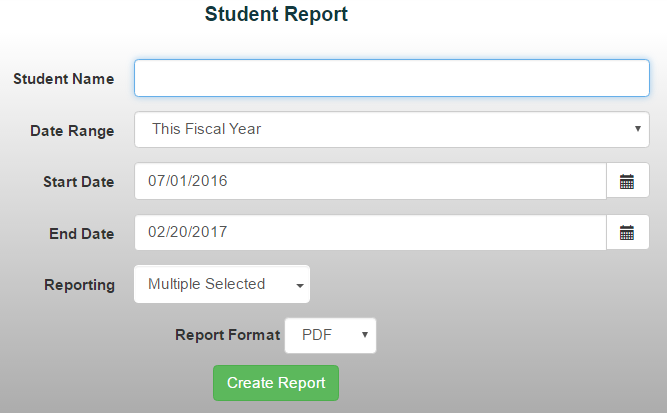
Copyright © 2010-2019 ASBWorks™