Bank Rec Tips Using PayPros
If you are using PayPros for Point of Sale and/or web store credit card sales, remember that while sales receipts will post immediately to your ledgers and bank reconciliation screen, due to processing they may not post to your bank for 1-3 days.
You can run these reports in ASBWorks for the first date of the card type transaction that you see on your bank rec screen through the date of the last PayPros batch deposit seen on your Bank Statement. The total of the card/credit type transactions should equal the total deposited by Pay Pros. These are all found under the Item/Sales Reports sub menu.
Receipt Batch Report
Payments Report
If only using PayPros Web Store – the Item Sales Report for Web Store sales only.
If you are still stuck on your bank rec, be sure to login into the PayPros gateway to view your batch deposits (run for both POS and Online accounts) to compare when they posted to your bank statement. https://businessview.paygateway.com.
Your batch report(s) for the month you are reconciling will look similar to this when exported to PDF:
.png)
You may notice that the last batch is settled at the end of the month, but it may not have actually posted to your bank account when you compare it to your bank statement.
.jpg)
In this example, I will let the last batch of 1 receipt for $12 roll until my next bank statement – keep in mind that you need to uncheck all receipts that make up any uncleared batches from PayPros on the bank rec screen.
NEW REPORT:
POS Card Transaction Report: This report gives a a list of all your POS Credit Card Sales, including the Batch Number for matching receipts by Batch within PayPros/Open Edge
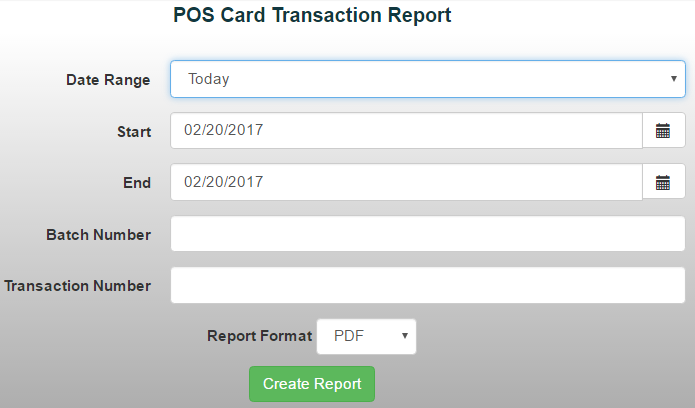
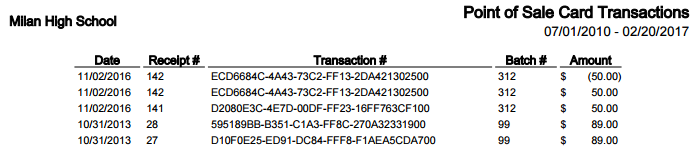
Copyright © 2010-2019 ASBWorks™