Item Reports:
Daily Posting Report: Daily Posting report is a summary and detail of all the receipts posted within the given dates
1.Select the date range for the report
2.Run for a specific system user by typing last name into Recorded By box, or leave blank for "all"
3.Choose a report format and select "Create Report"
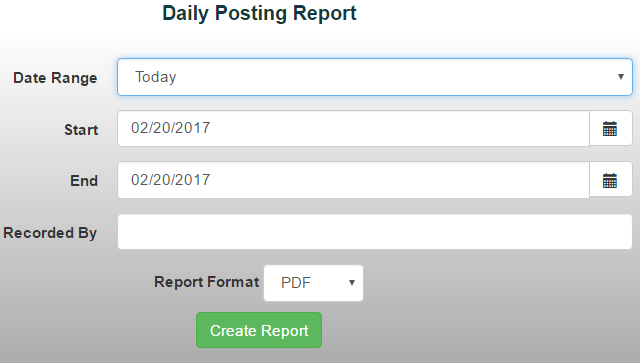
Inventory Report: The inventory report displays inventory of all the items within the given dates
Select the date range for the report
1.Customize Category, Item or Sales Account using the drop down menus
2.Choose a report format and select "Create Report"

Item Options Report: This report is a detail of all the options included on an item sold within the given dates.
1.Select the date range for the report
2.Customize Item Sales(all sales, Web Store, Unpaid or Open Orders) using the drop down menu
3.Choose Item to report on using the drop down menu
4.If the options are "Selection List" type, you will then be able to choose if you want to see all the Selection choices (in example below) as well as sort by a specific selection. If the item only had text input type options, please run report in Excel to sort by those.
5.Sales without options selected (if it was non required) will be included by default.
6.Choose a report format and select "Create Report"
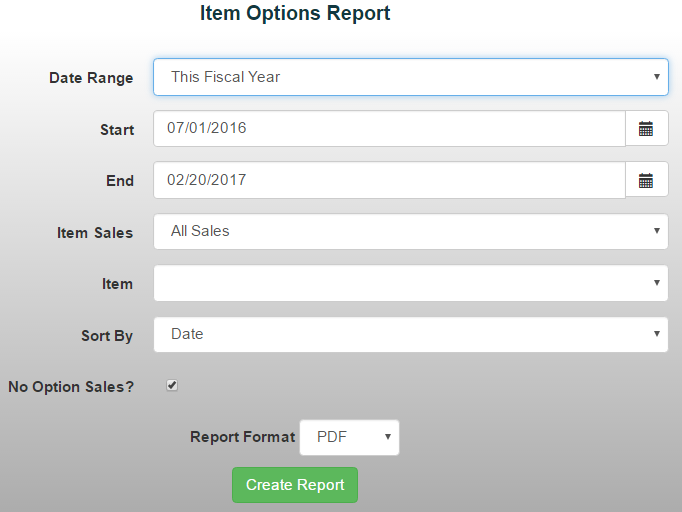
.jpg)
Item Sales Report: An item sales report is a detail of all the items sold within the given dates
1.Select the date range for the report
2.Customize Item Sales, Products, Entities and Grade using the drop down menus
3.Returns will not show by default, click the box to include them on the report
4.Customize sorting by Date or Name.
5.Choose a report format and select "Create Report"
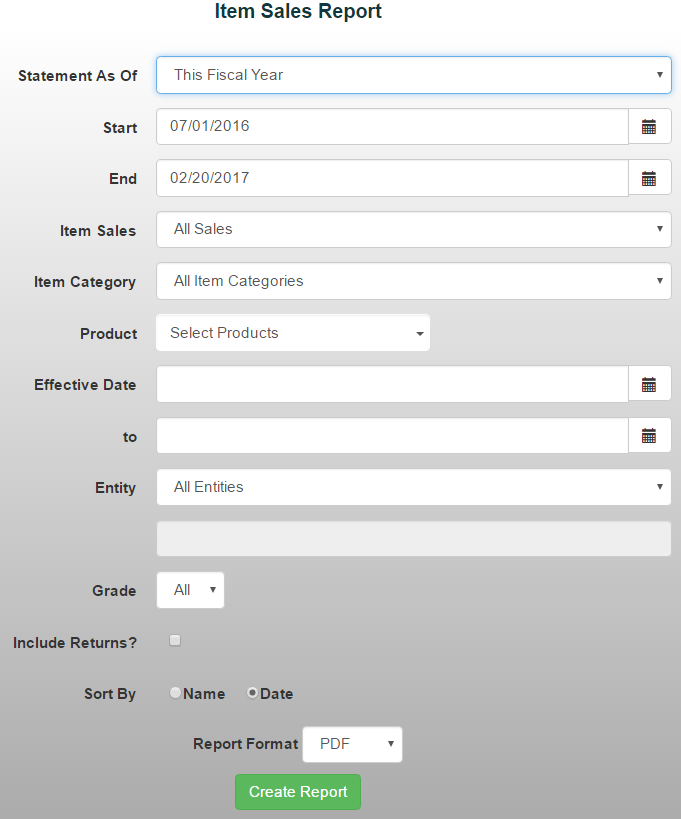
Item Summary Report: An item summary report is a breakdown of all the items sold per price point within the given dates
1.Select the date range for the report
2.Customize Category and or Item using the drop down menus
3.Sort by Item Name or Price
4.Choose a report format and select "Create Report"
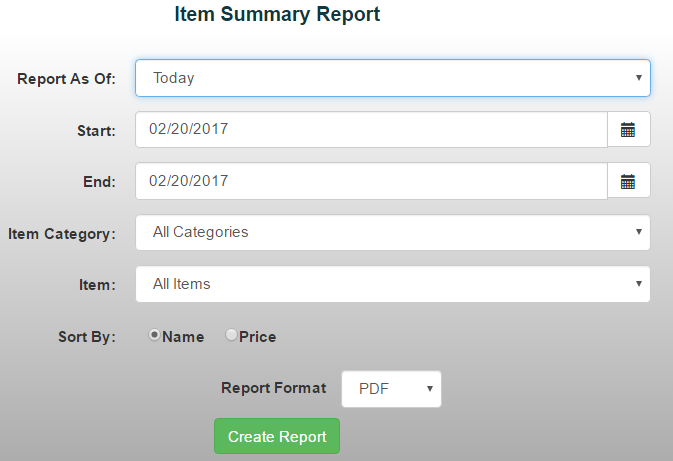
Payments Report: Gives breakdown of each receipt by payment method, item, account.
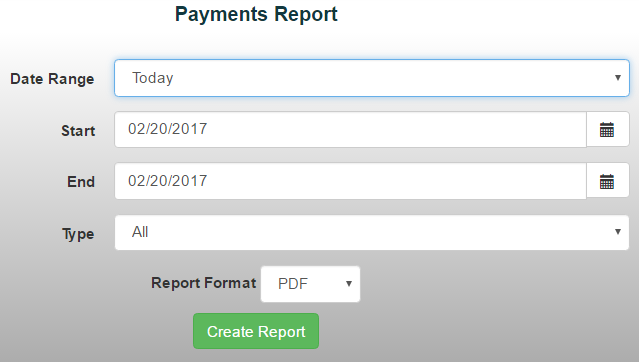
1.Select the date range for the report
2.Filter by Type of Transaction *Note: Unfiltered report will show GL Accounts receipts were posted to, Filtered report do not - To get a filtered report with the GL Account information, run the report unfiltered in Excel and filer there.
3.Choose a report format and select "Create Report"
Receipt Batch Report: This report is a summary of the payment type for all receipts posted within the given dates. It is especially helpful in deciding how many receipts need to be cleared for PayPros POS credit card sales on your Bank Reconciliation or helping a specific user reconcile their drawer amounts.
1.Select the date range for the report
2.Run for a specific system user by typing last name into Recorded By box, or leave blank for "all"
3.Choose a report format and select "Create Report

See also: Financial Statement Reporting
Copyright © 2010-2019 ASBWorks™