Transaction Based Reporting:
Account Activity Statement:
An account statement is a detailed report of all items sold that have taken place in a specific account.
1.Enter in either the account number, or the name of the account that will be generated in the report
2.Select a date range from the drop down list, or manually input the dates
3.Choose to include only a specific item and/or individual or not
4.Select the report format
5.Select "Create Report"
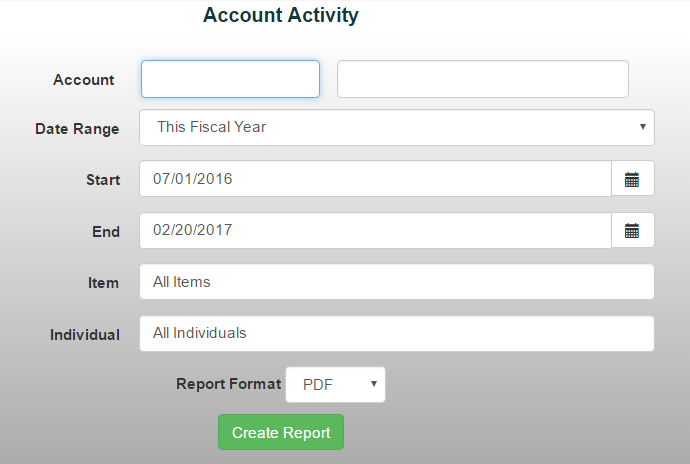
Account Statement:
An account statement is a detailed report of all transactions that have taken place in a specific account including encumbrances if selected.
1.Select Report/Account Statement from the reports menu
2.Enter in either the account number, or the name of the account that will be generated in the report or choose a Group (must be pre set in Account Admin)
3.Select a date range from the drop down list, or manually input the dates
4.Choose to include encumbrances or not
5.Choose to include Budget or not
6.Choose basic style (one list of transactions) or Accounting style (transactions displayed in Debit/Credit columns.
7.Select the report format
8.Select "Create Report"
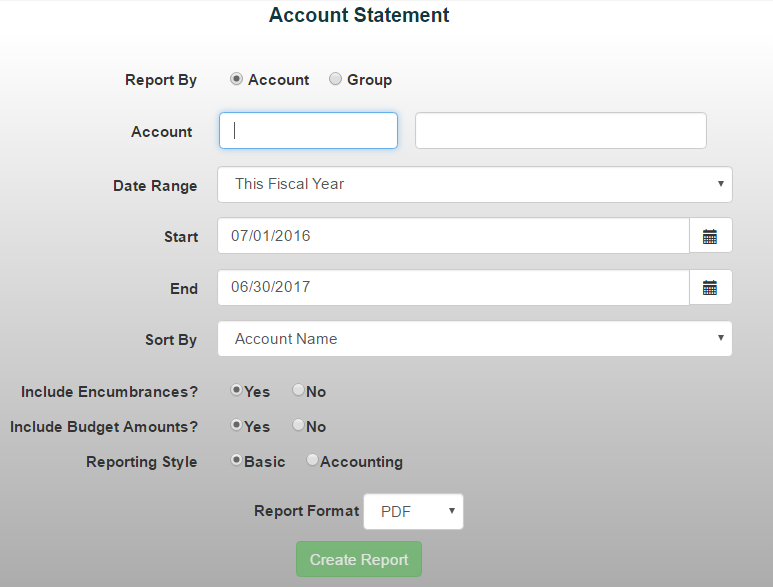
Checks Report: The Checks Report displays checks in a similar manner to a check register for a selected period of time. They can include detail or a summary, be sorted by check number or name of check as well as run for all vendors/individuals or just a specific selection. The void and cleared date will also be displayed. This report can be filtered for just voided checks, cleared, handwritten, to be printed or printed.
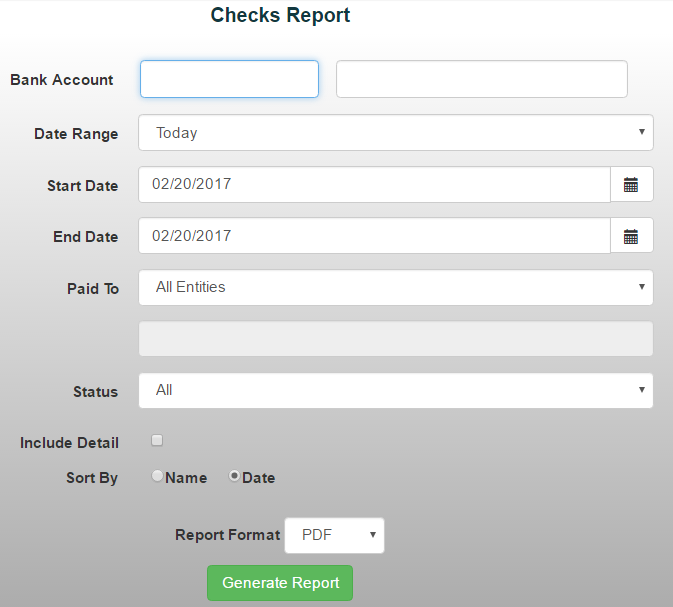
Donations Report: The donations report allows you to view all donations. The more information you provide in the filters, the more narrow your report will be.
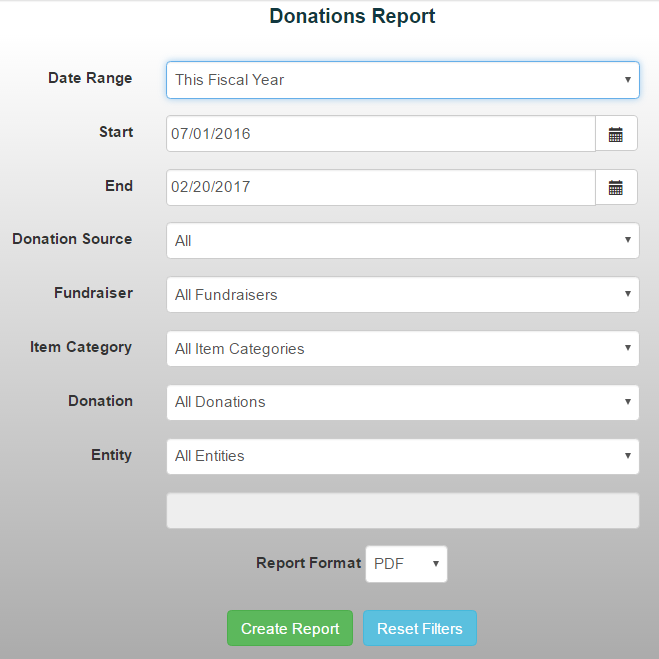
Journal Entry Report:
The Journal Entry report is displays Journal Entries in a similar manner to how they are entered in the Journal Entry screen for a selected period of time.
Select a date range from the drop down list, or manually input the dates
1.Enter in either the Journal Entry number, account number, or the name of the account that will be generated in the report
2.Choose how you would like to sort the report (Number or Date)
3.Select the report format
4.Select "Create Report"
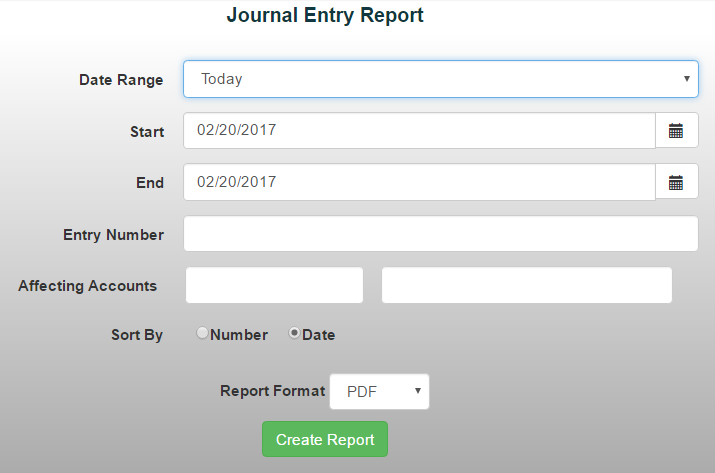
Fundraisers: Enter in what the report will be on by selecting an option from the drop down menu. Select either "Detail" or "Summary", enter in the date range and select "Generate Report".
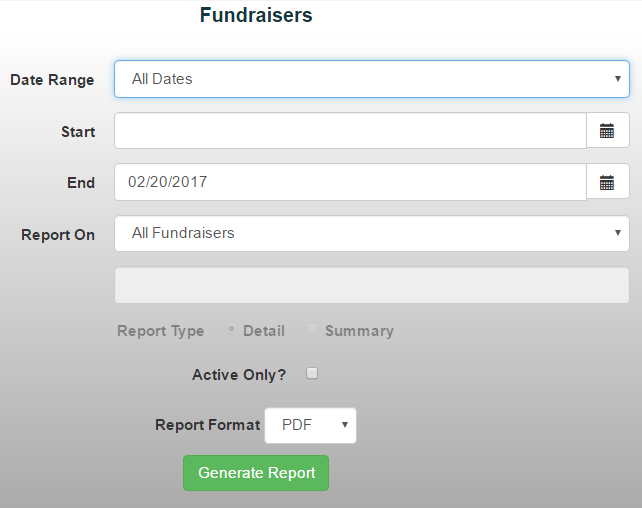
Invoice Report: The invoice report allows you to view all invoices, paid or unpaid. The more information you provide in the filters, the more narrow your report will be. It can be run for all Vendors or a specific one as well as one single Invoice.
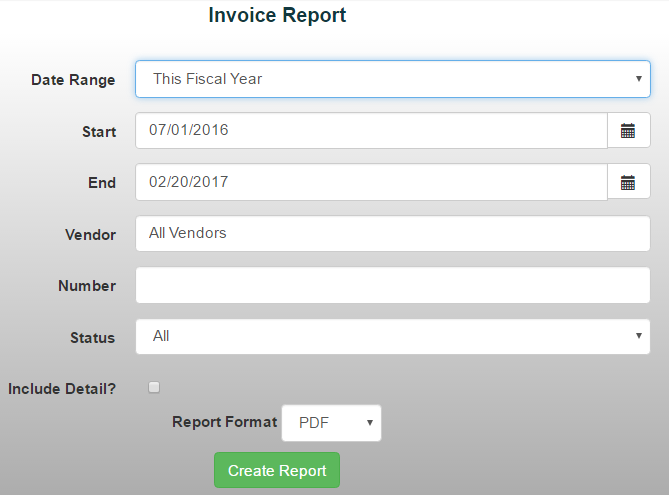
Purchase Orders: The purchase order report allows you to view all purchase orders, open or closed. The more information you provide in the filters, the more narrow your report will be.
1.Select Reports/Purchase Orders from the Reports menu. Tip: Notes and Closed date (if applicable) will appear when Detail box is checked.
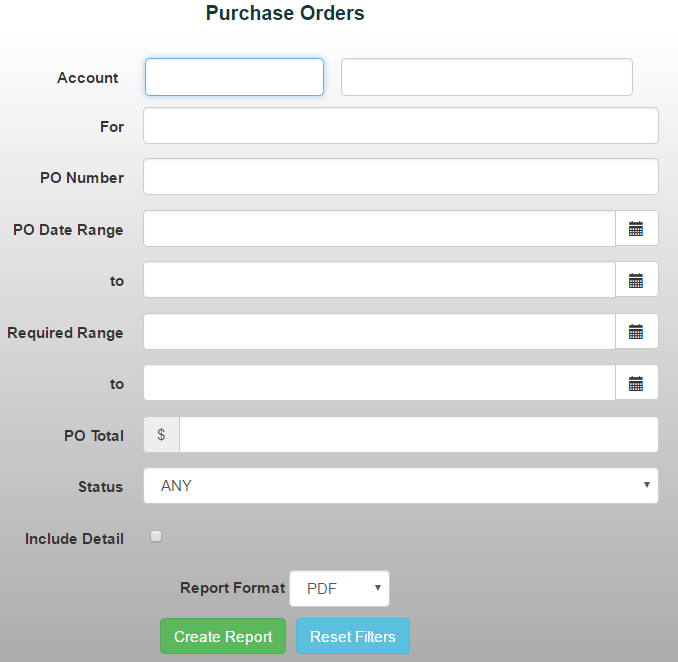
2. Input desired information into the appropriate fields
3. Select "Ok" and "Create Report"
.jpg)
PO List for Approval: The PO List for Approval report allows you to view all open purchase orders.
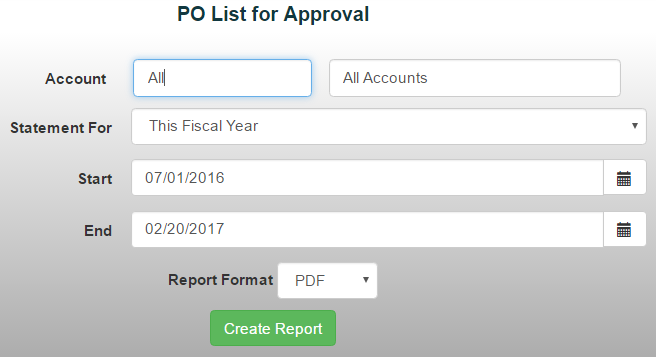
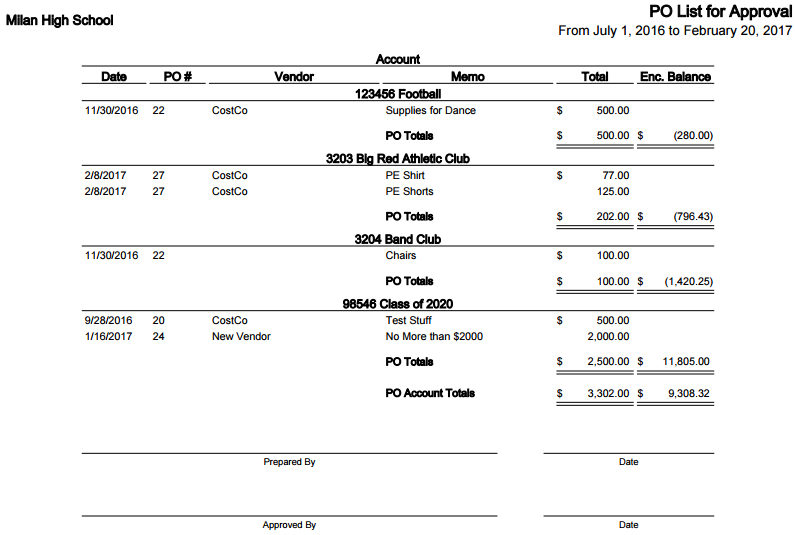
POS Card Transaction Report: This report gives a a list of all your POS Credit Card Sales, including the Batch Number for matching receipts by Batch within PayPros/Open Edge
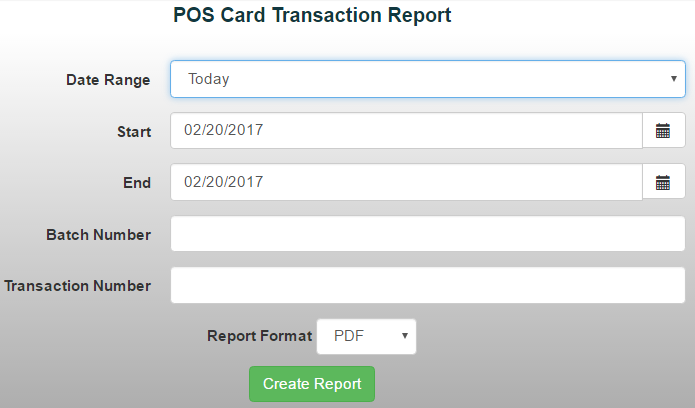
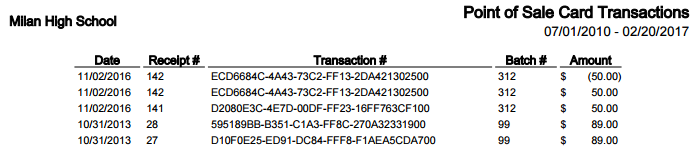
Transaction Detail Report:
The transaction detail report is a breakdown of all transactions for each account in a selected period of time.
1.Select Reports/Transaction Detail Report from the Report menu
2.Select a date range from the drop down menu, or manually input the dates
3.Choose the desired limitations of the report from the multiple drop down menus
4.Choose the desired amount limitation by entering in an amount and selecting whether you want the transactions to be greater than, less than, equal to, greater than and equal to, or less than and equal to.
5.Choose a report format and select "Create Report"
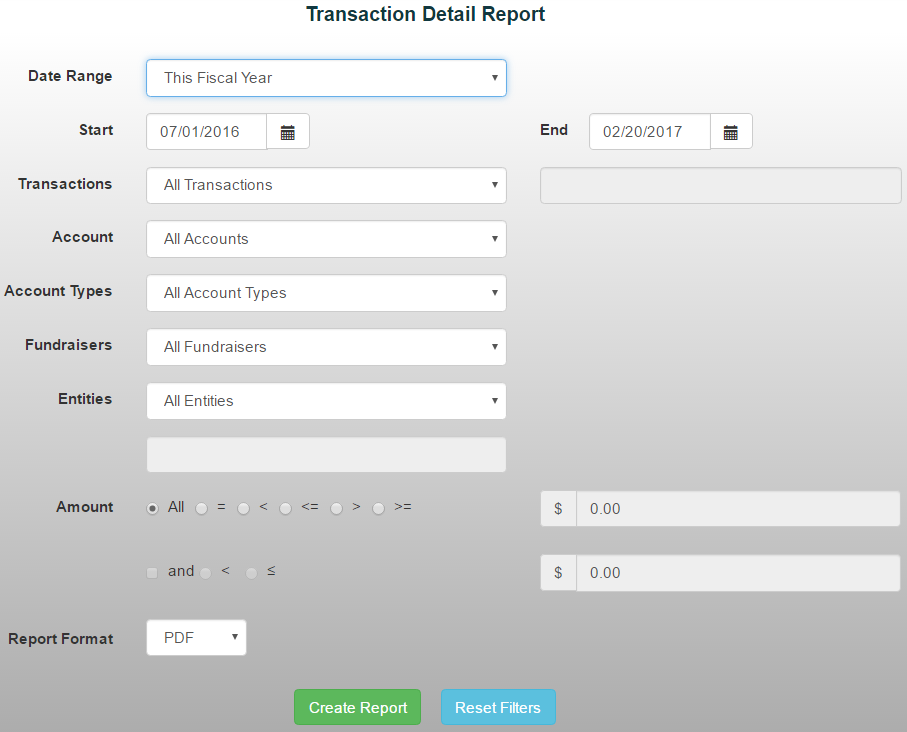
Transaction Summary Report:
A transaction summary report is a breakdown of each account total transactions separated by Assets, Liabilities and Equity, and Revenue.
1.Select Reports/Transaction Summary from the Reports menu
2.Select a date range for the report by selecting from the drop down menu or manually inputting the dates
3.Select the report format and account type
4.Select "Create Report"
Note: You can select active accounts only by checking the "Active Accounts Only" box below the date
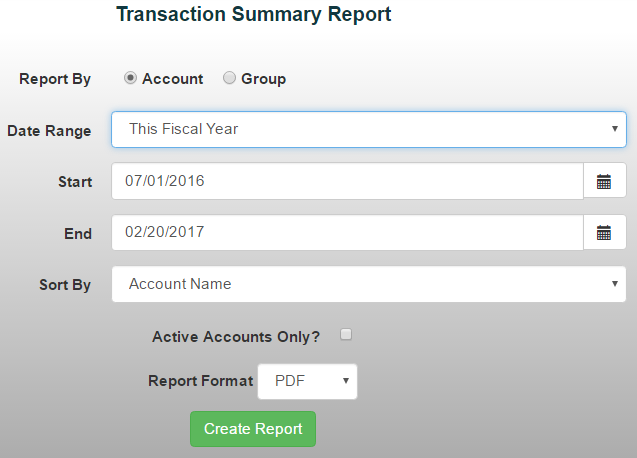
See also: Financial Statements
Copyright © 2010-2019 ASBWorks™